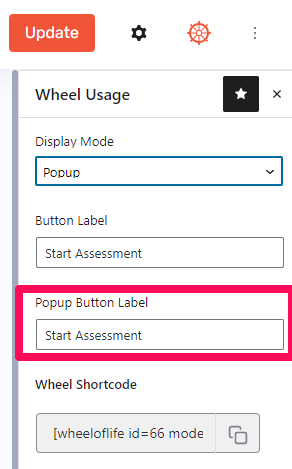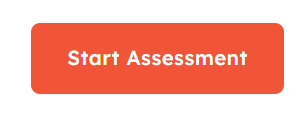Once a Wheel of Life is created, you can display/embed it on your website using either of the two methods:
- Using Block
- Using Shortcode
Using Block #
You can use the Wheel of Life – Button block provided by the plugin to display the created Wheels on your website.
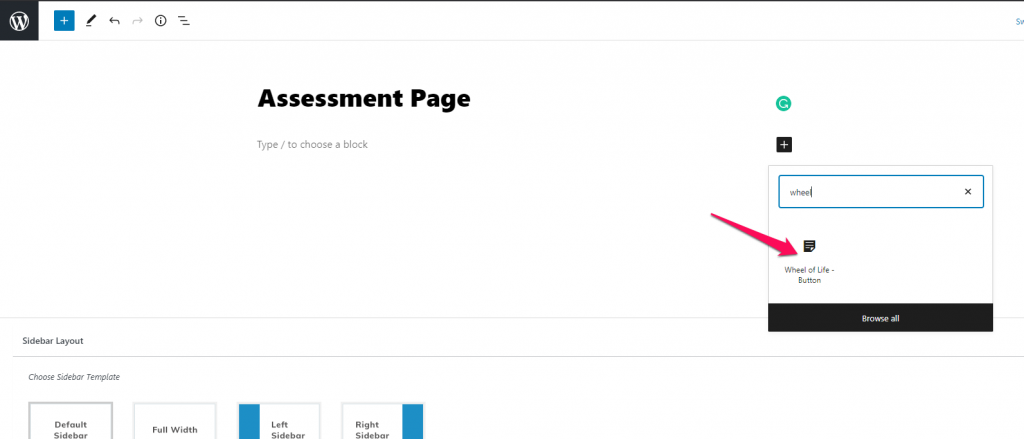
The block offers the following Wheel of Life settings once it is added to your page or post:
Choose Form: Here you can select the Wheel you want to display on clicking the Wheel of Life Button.
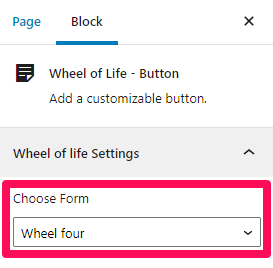
Popup Form: You can enable the Popup form option if you want to display the Wheel form as a popup on your website.
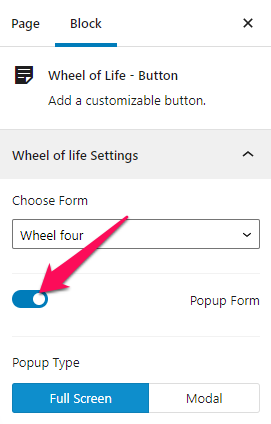
Using Shortcode #
All the Wheels you create are provided with a unique shortcode that you can embed using a Shortcode block to display the respective Wheel on your site.
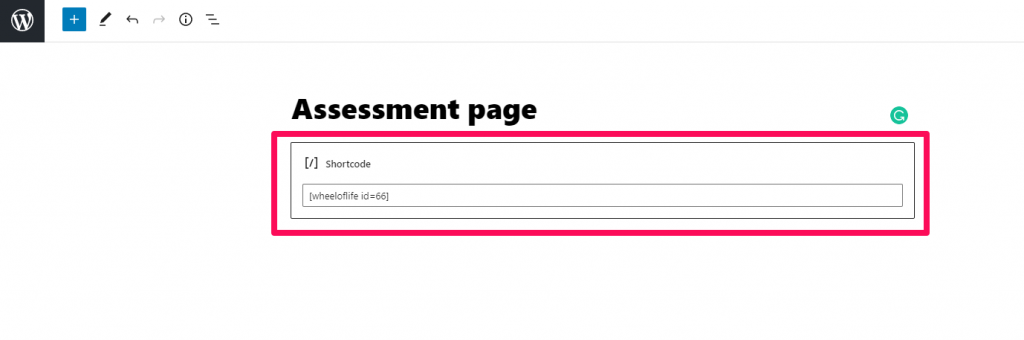
You can copy the Shortcode either via the Wheel of Life Dashboard or via the Wheel editor.
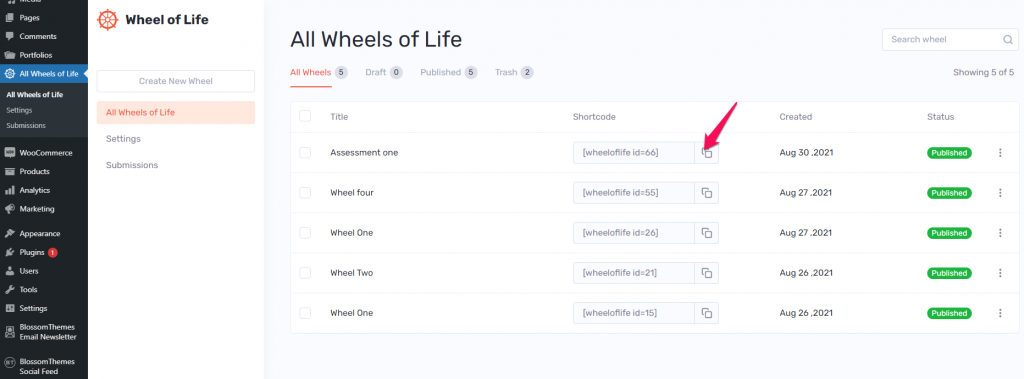
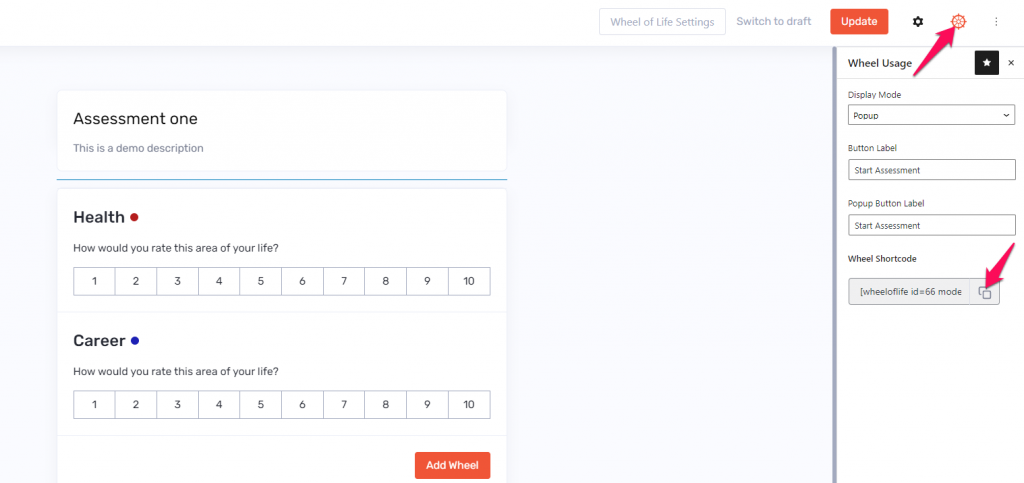
The shortcode provided by the Wheel of Life Dashboard do not contain any parameter else than the id parameter and will display the default design of the Wheel.
Parameters for the Shortcode #
The Wheel Shortcode you receive from the Wheel editor provides four different parameters that triggers different previews for the Wheel you create.
- id
- mode
- label
- popup_label
Id #
It is a unique number provided to differentiate one shortcode from the other.
Mode #
The value of the mode parameter is the Display mode you select for a Wheel.
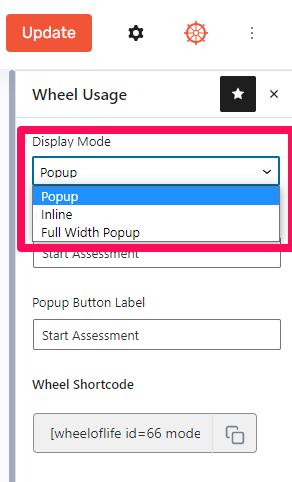
Here is a small description of how each of the Display Mode works:
Popup: The Wheel will be displayed in the form of a Popup covering a section of the screen width.
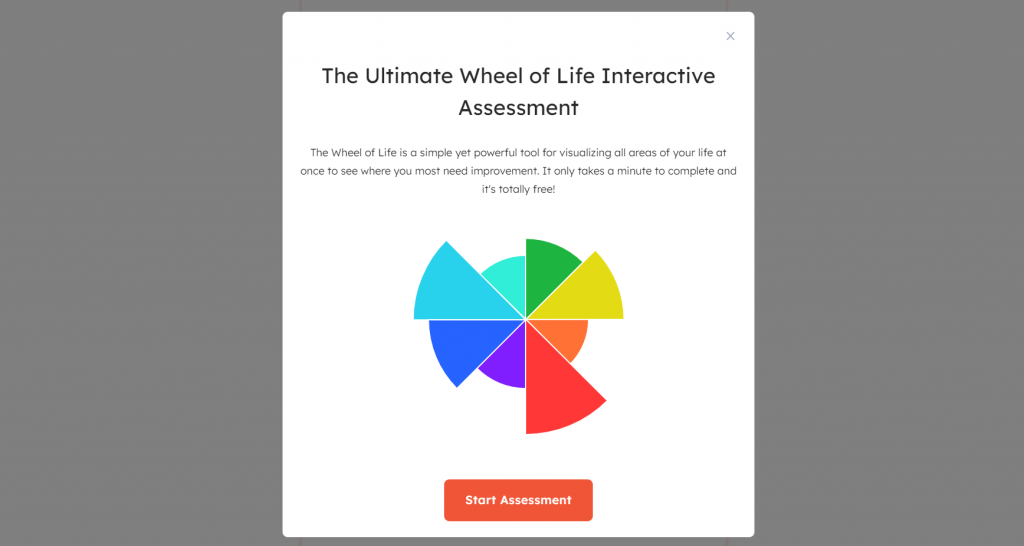
Inline: When you add the shortcode with mode=”inline”, it will render the assessment form wherever you paste it.
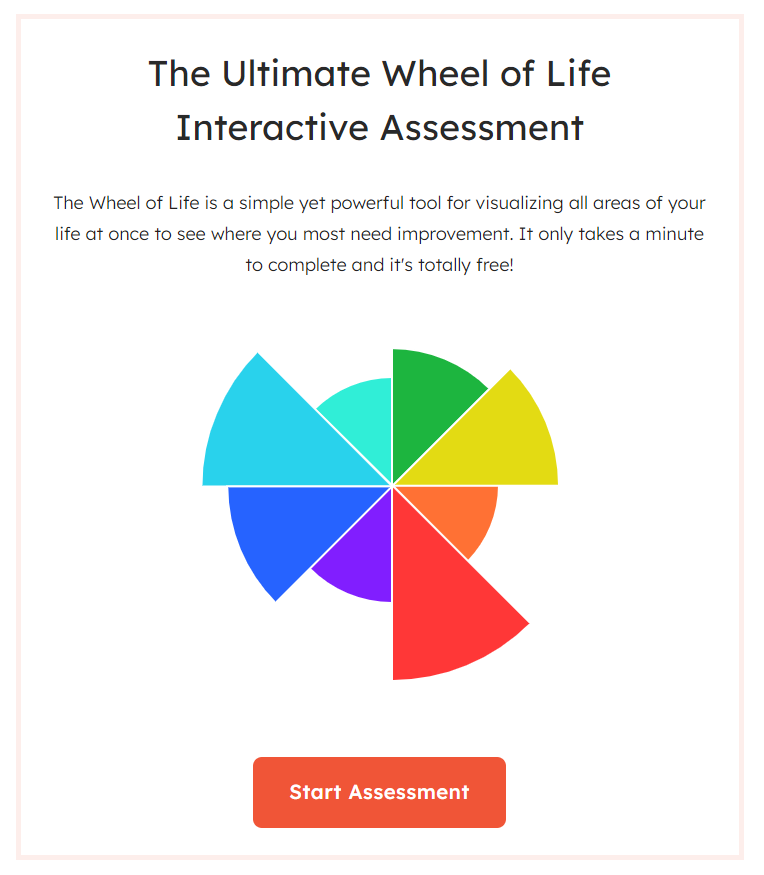
Full Width Popup: The Wheel will be displayed in the form of a Popup covering full screen width.
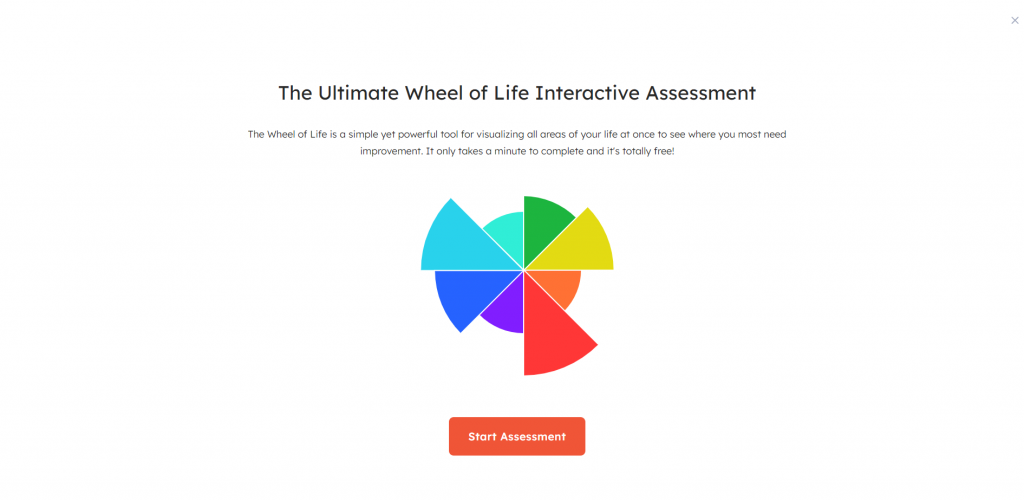
Label #
It stores the button label for the button that starts the assessment.
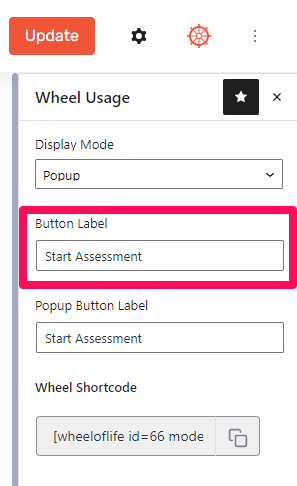
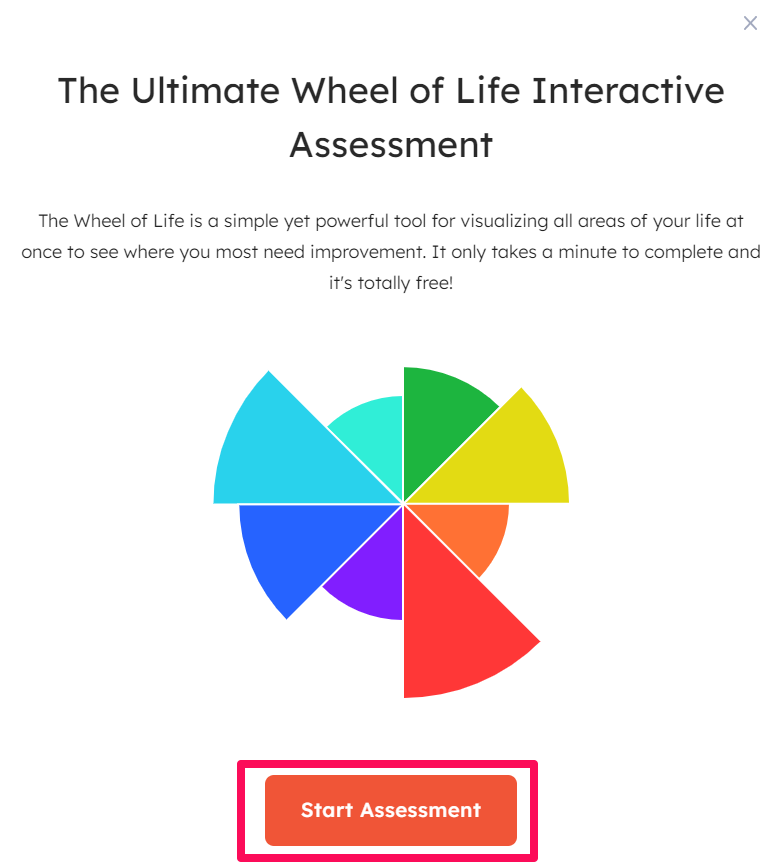
Popup_label #
It stores the button label for the popup button to display a Wheel. This field is displayed only on selecting the ‘Popup’ or ‘Full Width Popup’ value for the Display Mode.