The Wheel of Life Pro plugin provides a User Dashboard where users can keep track of their profile and assessment. This User Dashboard includes the following:
- User Registration: Your readers will be able to register to your website and manage their profiles.
- Dashboard: This tab provides you with access to all the helpful resources and graph result of your latest assessment.
- Assessments: It lists all the Wheels you have published and also inlcudes the Call to Action button for starting the assessment right away.
- History: This tab displays the scores under each Wheel Row in all the past assignments.
- Profile: Users can edit their Profile under this tab.
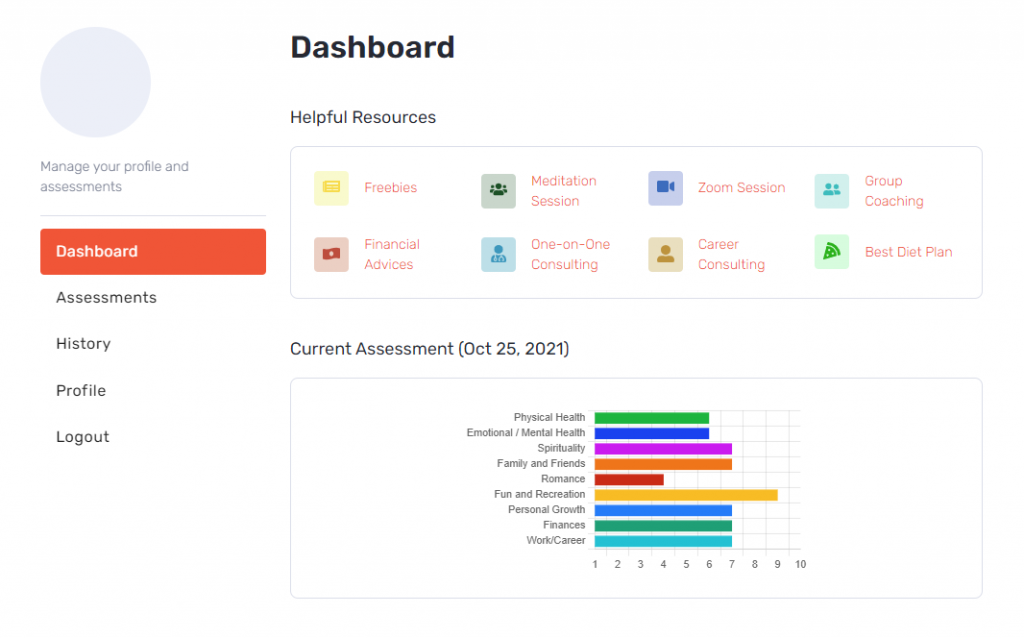
Steps to configure User Dashboard #
1. At first, you need to create a blank page and assign it the User Dashboard template. To do so, navigate to Pages > Add New. You then need to add the below shortcode:
[wheeloflife_dashboard]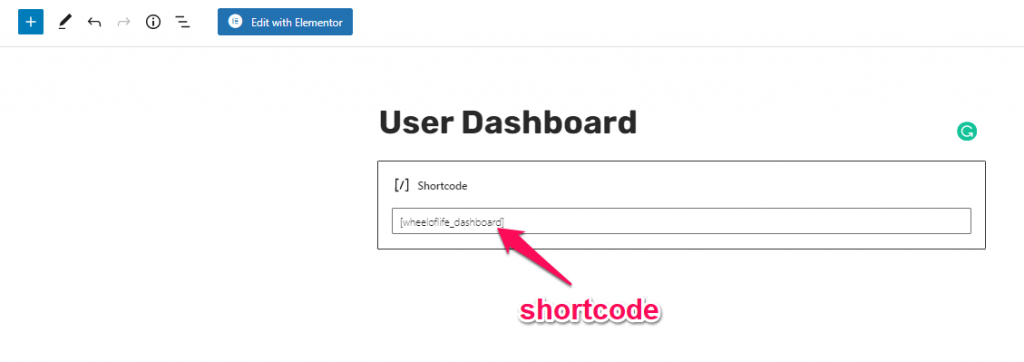
We recommend you select a Full-width sidebar layout.
2. Once you publish the page, navigate to Dashboard > Wheel of Life > Settings > User Dashboard. Here, you will find the settings related to User Dashboard.
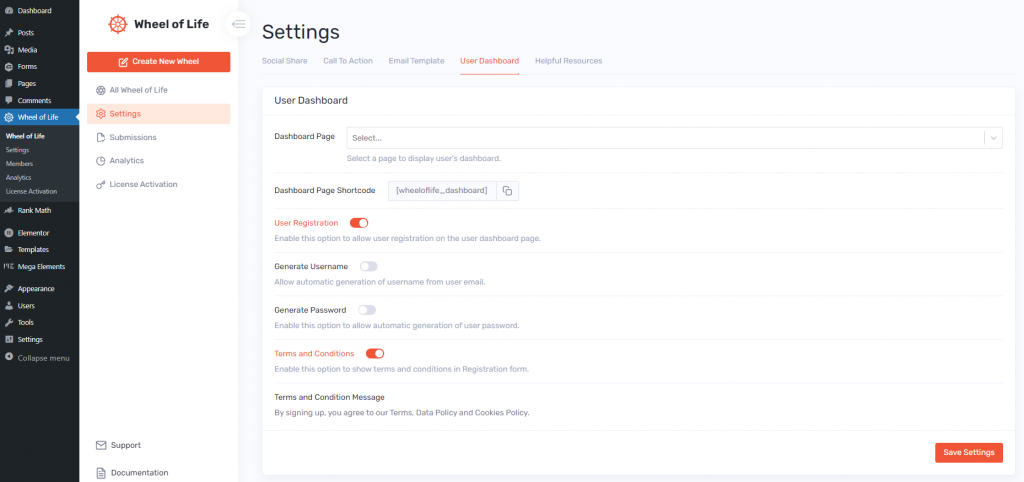
The settings are as follows:
- Dashboard Page: Here you have to select the page you have created earlier with the shortcode.
- Dashboard Page Shortcode: You can copy the provided shortcode to enter in the Dashboard page.
- User Registration: Enable this option to allow your readers to register to your website.
- Generate Username: When this option is enabled, it will automatically generate the username based on the email address provided.
- Generate Password: Like previous settings, when this setting is enabled, it will automatically generate the password and send it to the reader.
- Terms and Conditions: Incase, you want to display your terms and conditions on the registration page, you should enable this option.
- Terms and Conditions Message: Here you can add your terms and conditions message.
Here is how the registration and login forms appear to your readers:
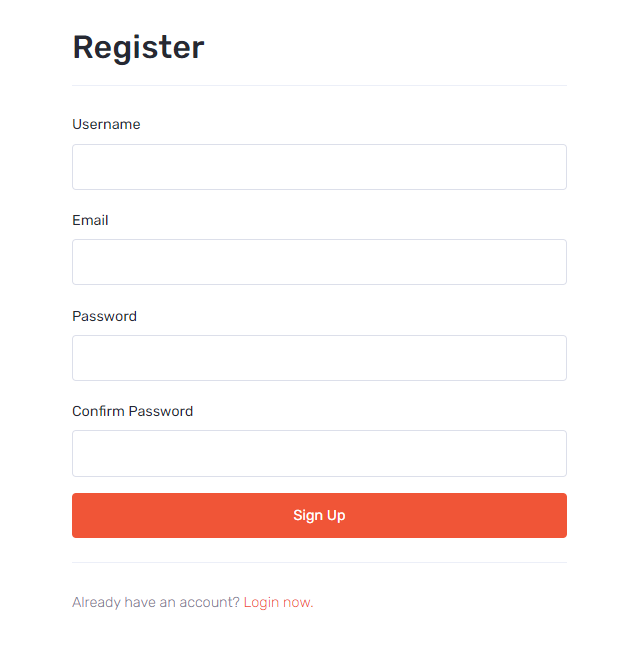
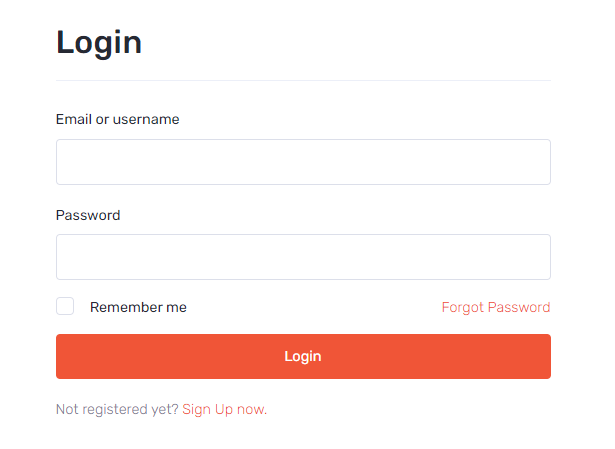
In addition to the login and register, your readers can also reset their password if they are unable to log in. The password reset screen is shown below:
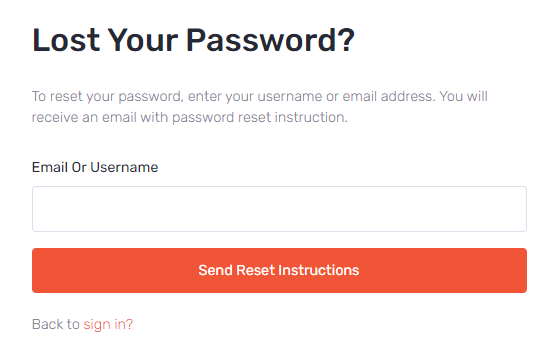
Once the password reset request is submitted, they will automatically receive the email to reset it.